Run the AACT Application
Now that the application is built and you have an enterprise server running it, we can test it by connecting to it and interacting with it using a TN3270 emulator. If you installed Micro Focus Rumba with Enterprise Developer, you can use the embedded TN3270 mainframe display from within the IDE:
- Check the TN3270 options in Window > Preferences > Micro Focus > Enterprise Server > TN3270.
- Ensure that Enable display is checked and that Rumba (Embedded) option is enabled, then click OK.
- In COBOL Explorer, right-click the
AACT project, and click
Enterprise Server > Show TN3270 Display.
This starts the embedded TN3270 display and automatically connects it to the AACT enterprise server using port 9004 as you configured in the server.
- Clear the screen of your TN3270 emulator.
- If this is your first time running the application, you must initialize the files. To do this, enter CFCR AACTFIL at the prompt on your TN3270 emulator screen; then clear the screen again. After doing this the first time, you do not need to do it when you run the application again.
- Enter
AACT. The following shows the initial screen of our application:
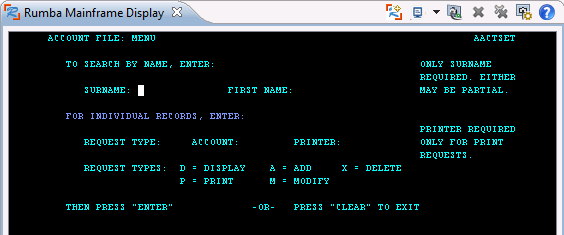
As you can see from this screen, this application lets you display, add , delete, print, or modify information in a database. To show how the application runs, you'll add a record and then retrieve it.
- Tab to the REQUEST TYPE field and type A.
- In the ACCOUNT field, type 11111.
- Press Enter.
- Complete the fields on the NEW RECORD screen as follows. Of the three ADDRESS fields, complete only the first two. Fields not represented here are not mandatory so please skip over them.
- Press Enter.
- Tab to the REQUEST TYPE field.
- Type D to display a record.
- In the ACCOUNT field, type 11111.
- Press
Enter. The following shows the record retrieved from the database:
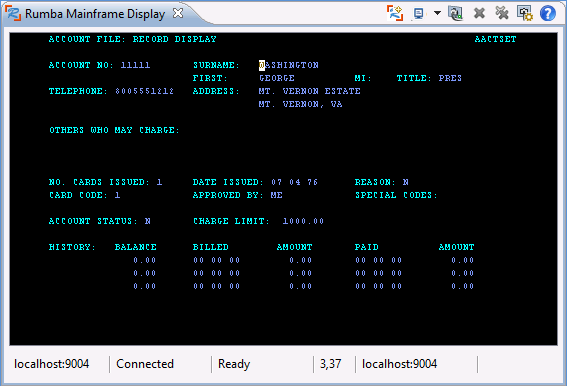
- Clear the screen of your TN3270 emulator to return to the main menu, then clear the screen again to exit the application.